6. Teams
Some game modes can be played with teams, allowing a group of players to challenge other groups. This requires the user to join or create a team.
This can be done via the ‘Teams’ built-in page. More information on how to add built-in pages to the menu bar can be found here
Or Via Social → Profile block → Teams
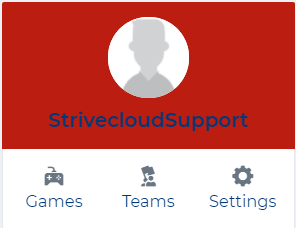
The following screen will appear:
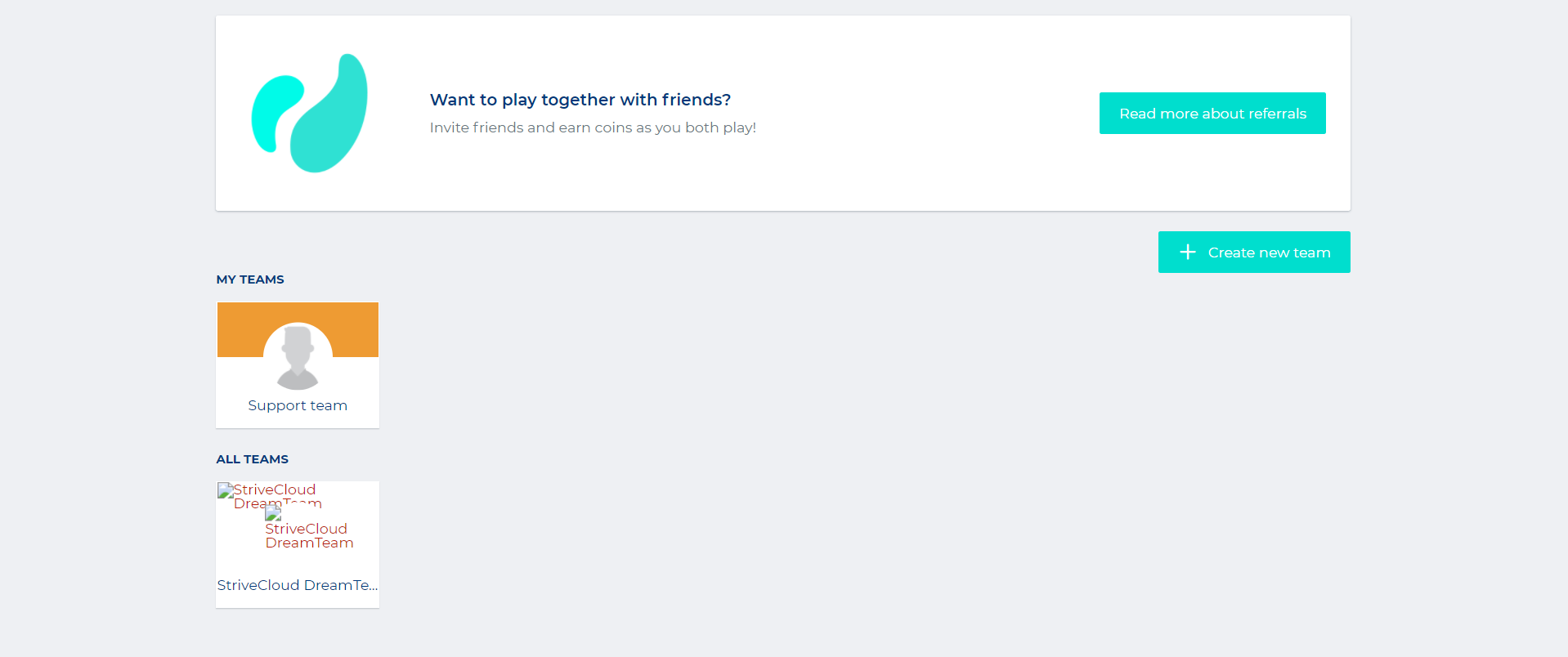
Here you will see an overview of the teams you belong to; these can be your own, or others that you’ve joined.
Teams
Create new team
To create a new team, click the ‘+Create new team’ button:
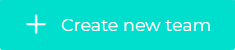
The following screen will appear:
Team name: Submit a unique name for your new team. Team banner: Upload a banner to display in your team’s space. Team image: Upload a team avatar to display. | 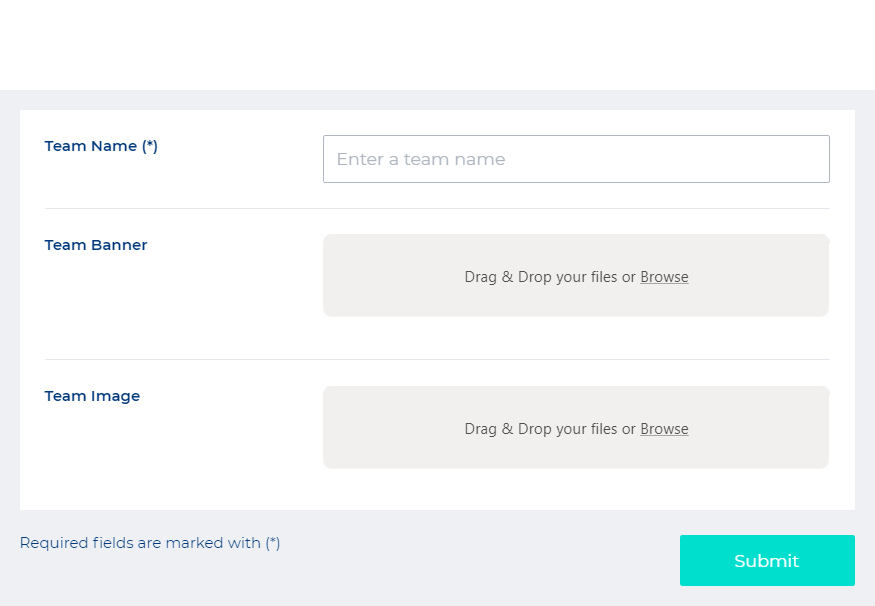 |
Your team
To visit your team’s space, click the image of your team:
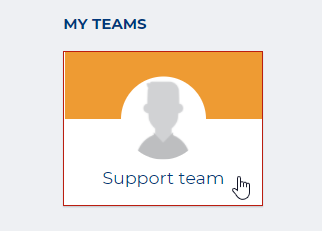
Your team’s space will look something like this:
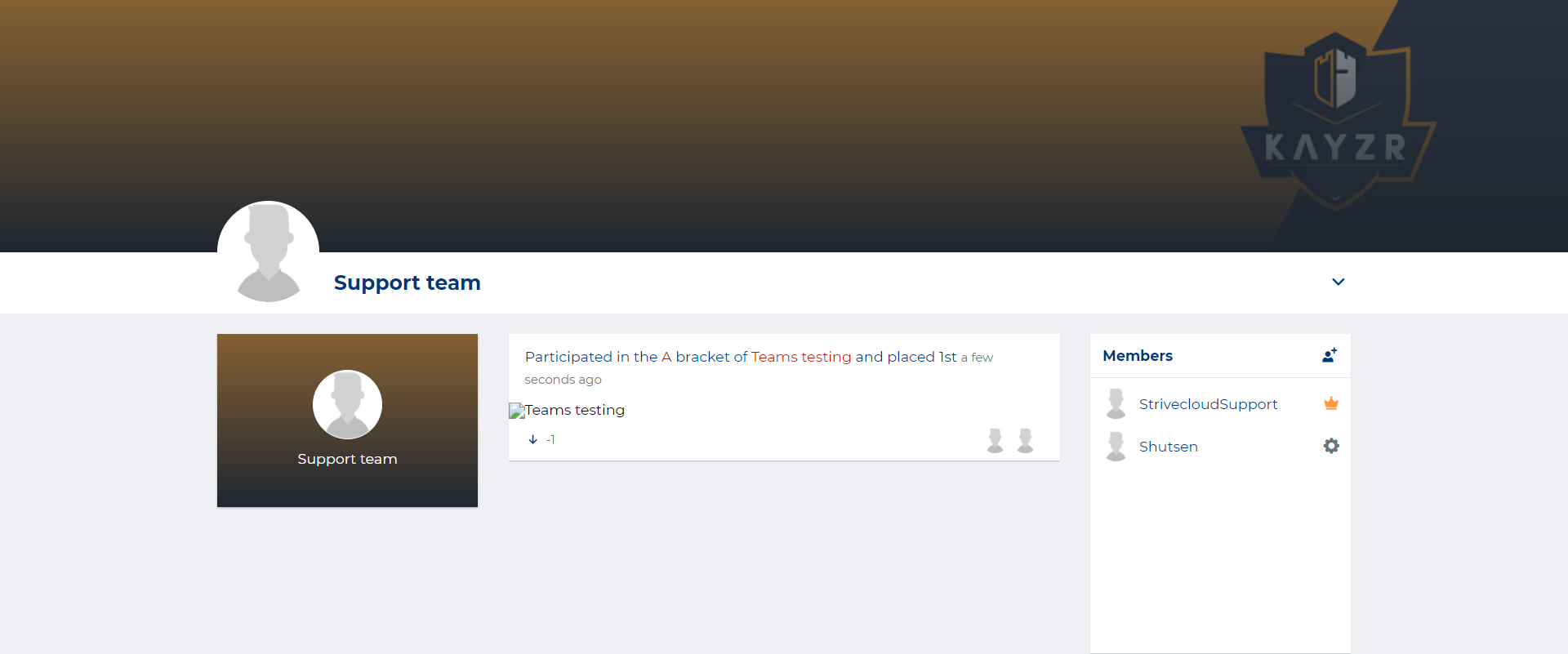
Displaying:
Recent team activity in tournaments and/or leagues
An overview of your team’s members
Team management
Team members can have different ranks: owner, captain, and member
Owner: Whenever you’ve created a team yourself, you are automatically assigned as the team’s owner. This is indicated by the ‘crown' icon:

Captain: The owner can promote a regular member to become a captain. This will allow the team member to set up team invites for tournaments and/or leagues. This rank is indicated by the ‘captain' emblem:

Member: Regular members can only participate in the tournaments. Click the ‘cog’ icon:

The team owner can choose the following actions when clicking the cog icon:
Remove from the team
Promote or demote the member
Make owner (only possible whenever a member is already promoted to Captain)
Team settings
Clicking the arrow in the top right of the team’s space will allow you to edit or remove the team:

Team challenges
Leagues that are set up for team play are provided with a team challenge functionality. Allowing your team to directly challenge another team to play a match.
You can directly challenge any team you’d like in a league match via the challenge team functionality.
Go to an active league, in the general screen you can find the challenge button:
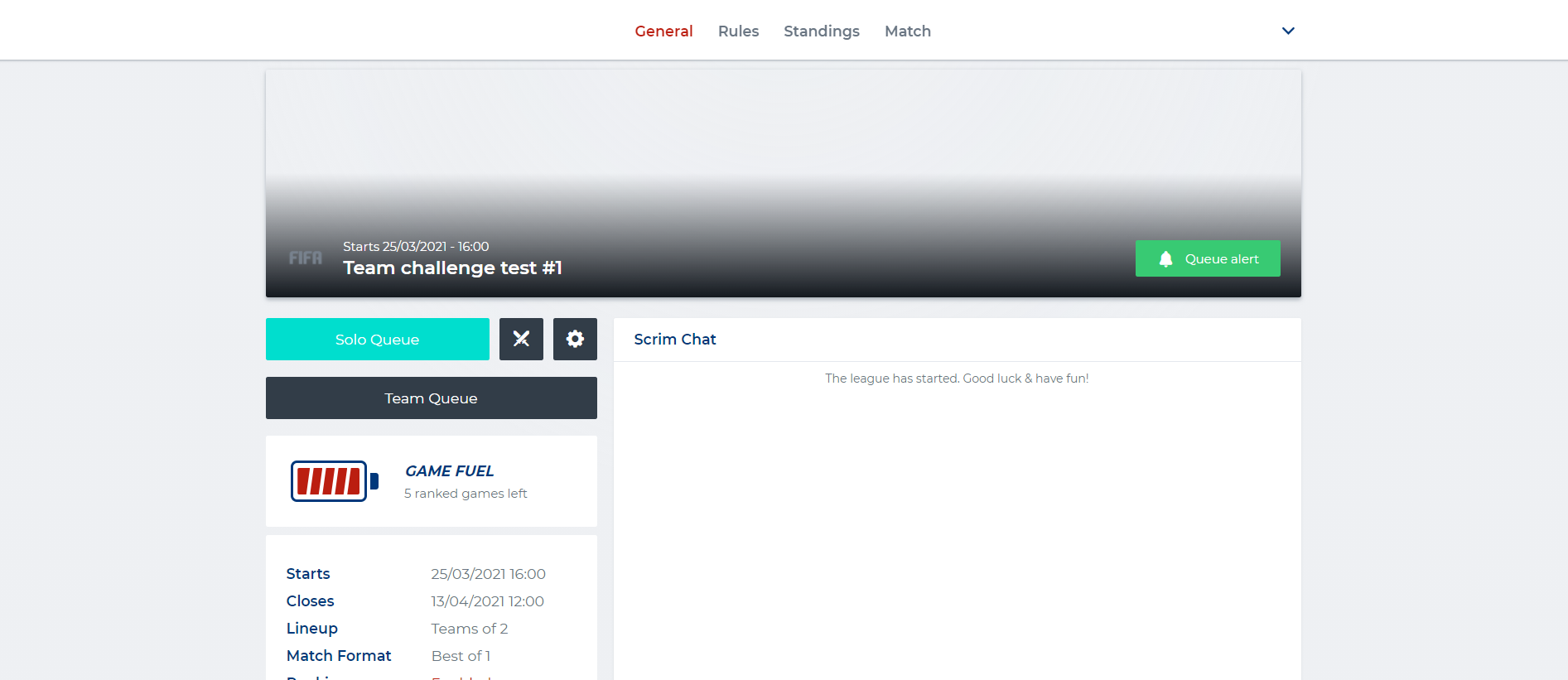
The challenge button looks like this:

The following screen will appear:
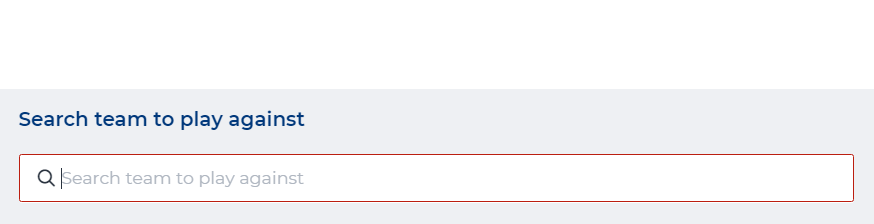
Type in the name of the team you want to challenge.
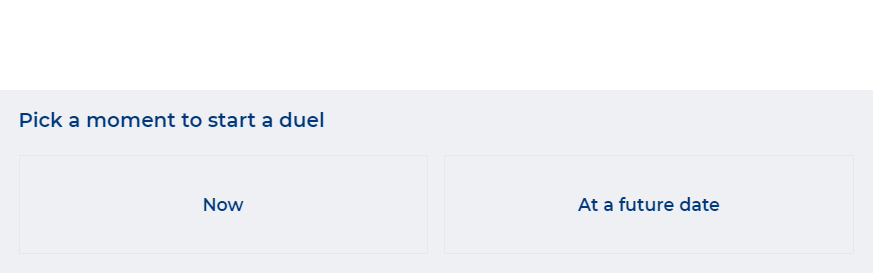
Choose whether you want to challenge the team now or at a future date. Select one of your own teams in order to challenge another one.
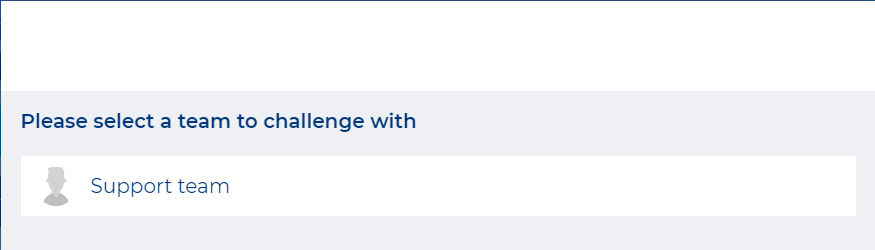
After this, you will receive confirmation that you’ve challenged the other team:

Team invites
A team captain can invite other team members directly into a tournament. This can only be done in tournaments that support team play. A captain can also check-in them in as a complete team.
To invite your team, go to the tournament’s general screen and click the ‘Invite your team’ button:
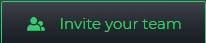
Select your team of choice:
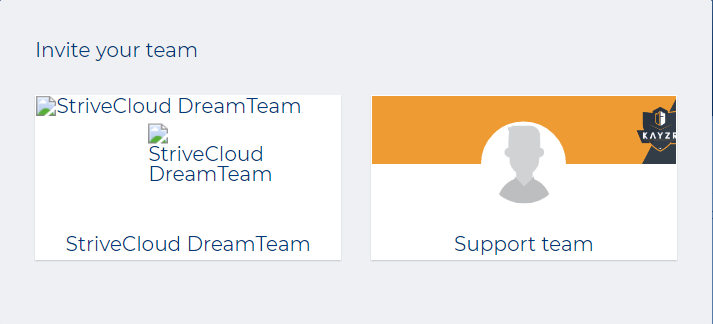
The following notification will show up, confirming that you’ve sent the invite to your teammates:

All invited team members will now receive a notification.
Team check-in
Besides sending invites you can also check-in the entire team as a captain. The captain should first join the tournament by clicking the ‘Join tournament’ button:

Select a team to check-in:
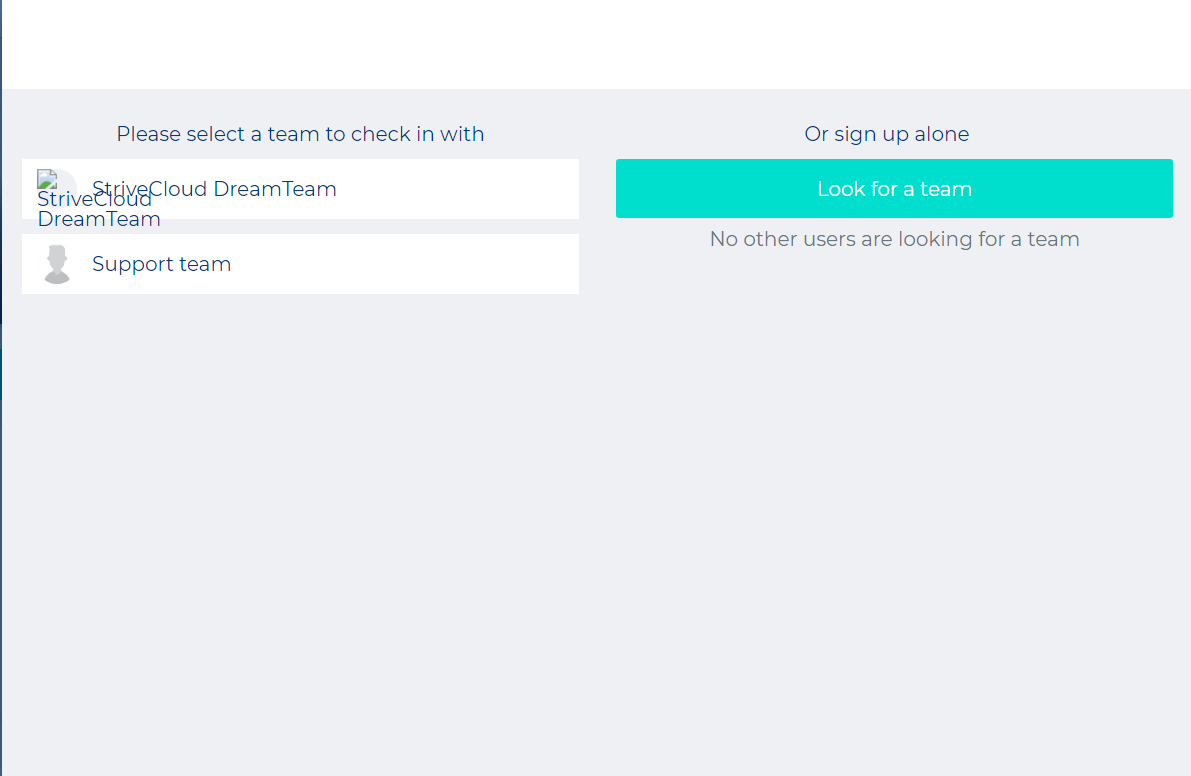
Now you can add team members to your check-in roster. Click the ‘Edit roster’ button:

The following screen should appear:
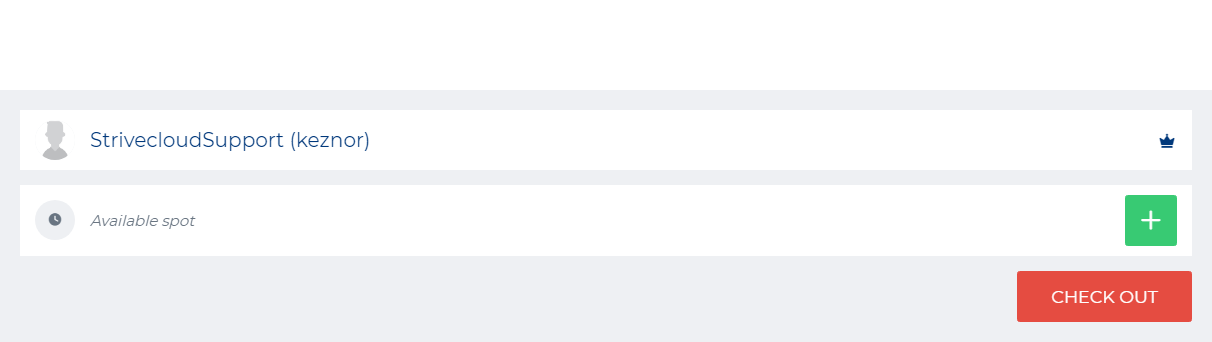
Add the team members of your choice by clicking the '+' icon. Select your team member to invite, the following screen should appear.
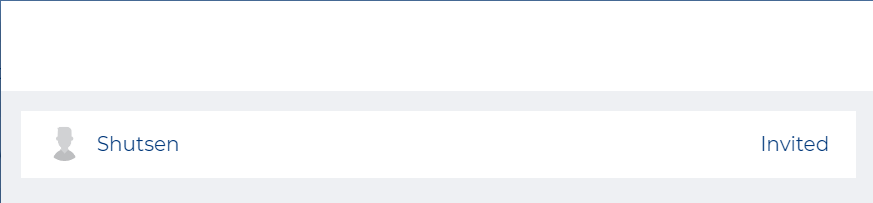
Team members that are invited will be marked as such, by displaying the ‘Invited’ tag next to their name.
The invited team member will receive the following pop-up:
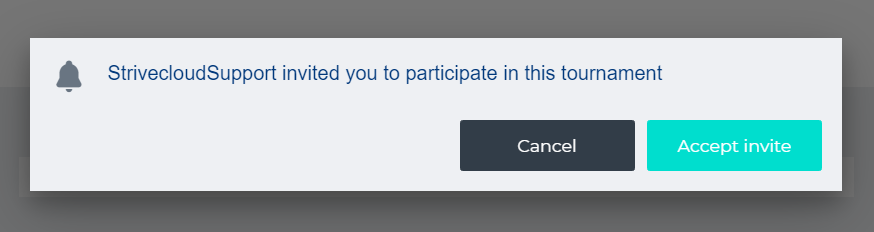
Clicking the ‘accept invite’ button will sign them in for the tournament. When team has checked in, the following button will appear:

