5. Tournament moderation
Tournament moderation offers real-time support during the course of a tournament or league. Tournaments and leagues are often complex and thus are prone to having irregularities or errors. A moderator’s task is to oversee a smooth progression through the tournaments/leagues and fair participation of its' participants.
It’s required for the host to assign a team of moderators on the platform. Only admins, community managers, and moderators are able to moderate tournaments. More information on how to assign users to have moderation access can be found here: 9. User management
Via Control Panel → Tournaments (or Leagues) → View tournament
Or via Control Panel → Moderate
Note: Direct moderation via the Control Panel will provide you with an overview of all tournament and league related tickets
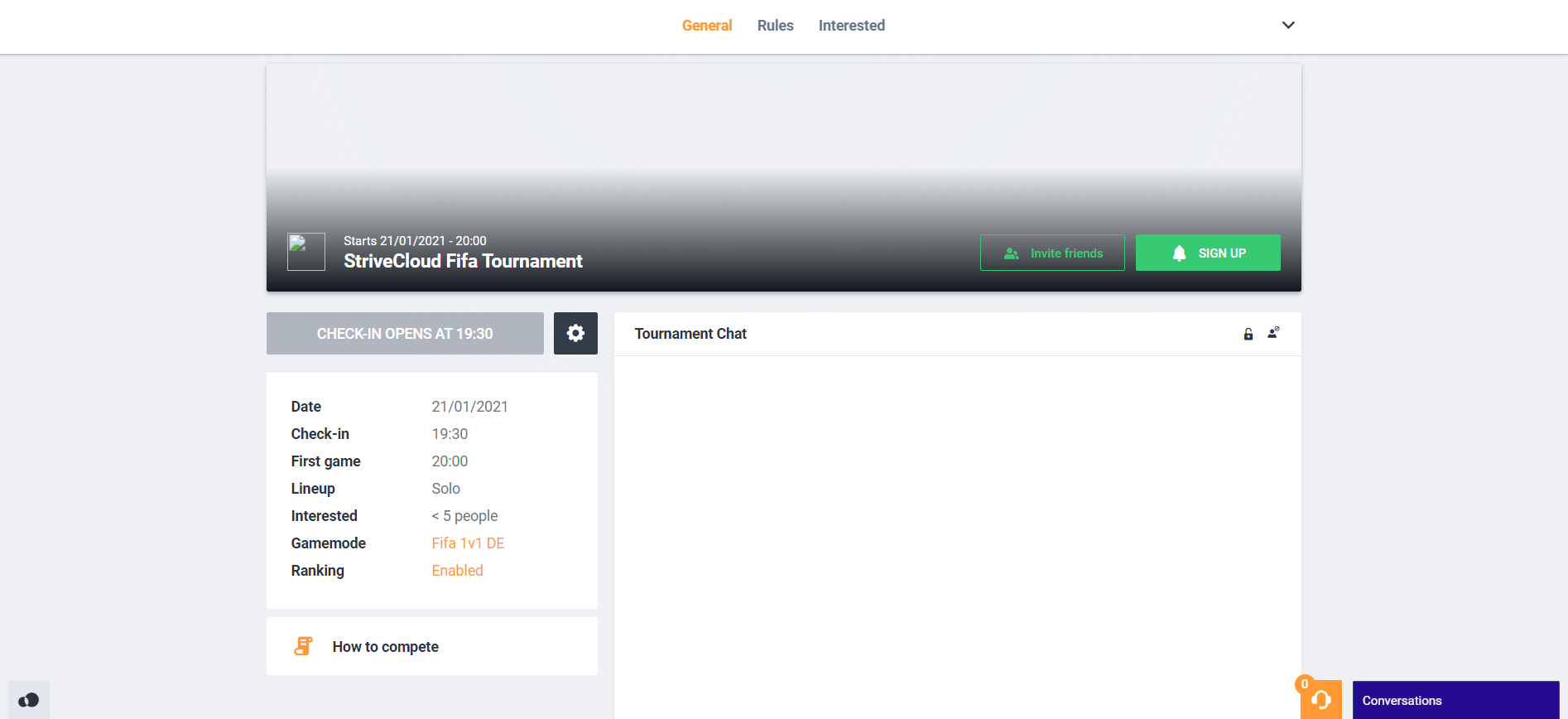
From the general tournament overview, a moderator is able to start or cancel all phases prior to the start of the tournament by clicking this icon:

The following screen should appear:
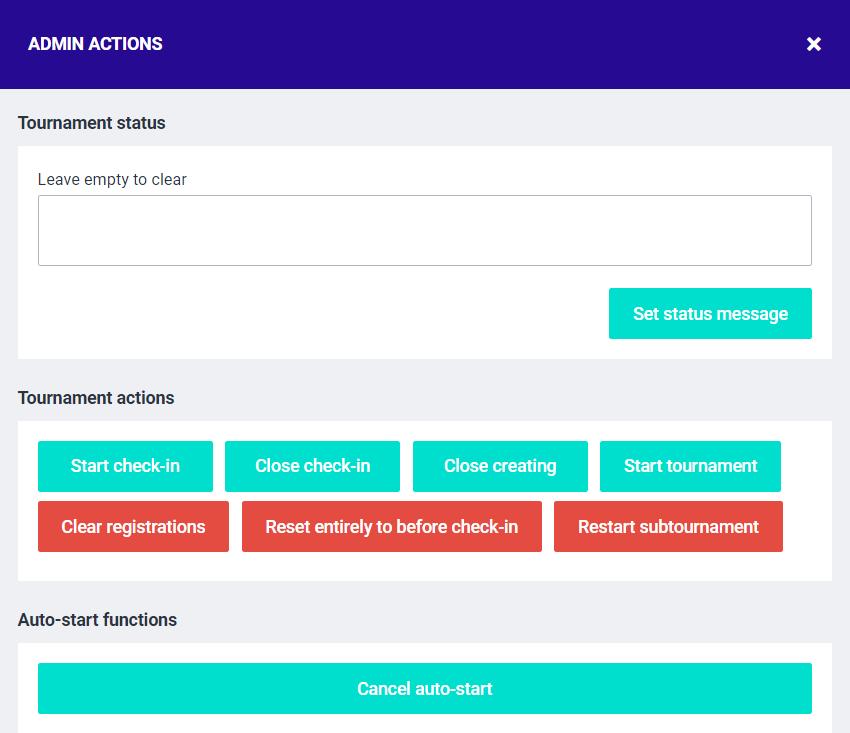
Tournament status: The moderator can put a message in here to inform all participants. Click ‘set status message’ to confirm and display your test, eventually displayed like shown below.

Start check-in: Manually initiate the start of the check-in, this overrides the initial time for the check-in.
Close check-in: Manually initiate the closing of the check-in, this overrides the initial time for the check-in.
Close creating: Closes the tournament creation. Confirmed by the following notification

Start tournament: Manually start the tournament, this overrides the initial time for the start of the tournament.
Clear registrations: This removes all the registered participants from the tournament.
Reset entirely before check-in: Manually reset the tournament to it’s the initial state before the check-in.
Restart subtournament: Manually reset the subtournament.
Cancel auto-start: Disables the auto-start functionality of the tournament whenever the starting time is reached, this requires the moderator to manually start the tournament.
Moderation panel
When the check-in for the tournament has started you can access the moderation panel from the top right, by clicking the downward arrow:
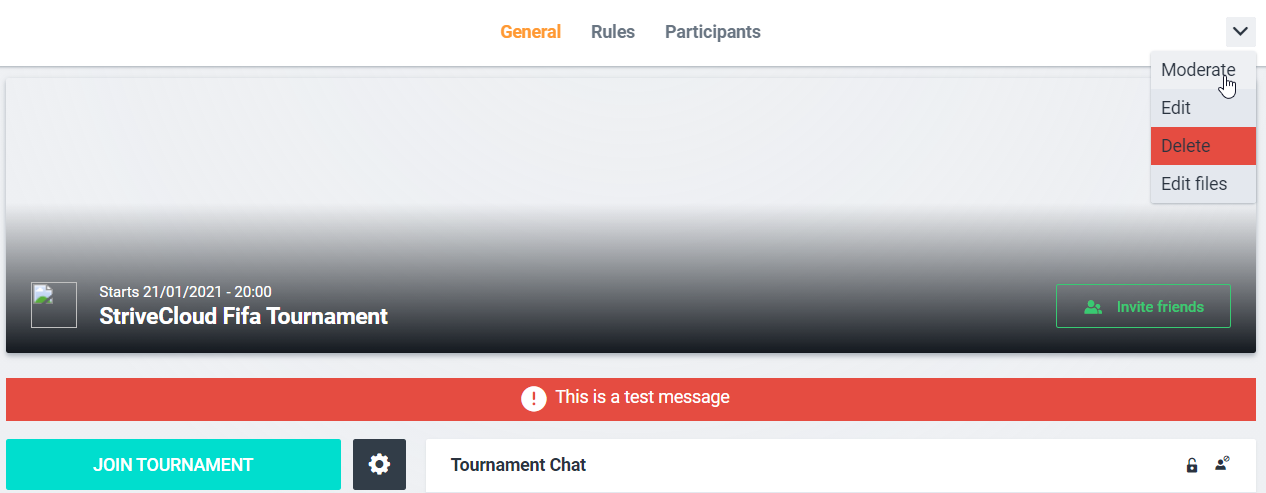
Click ‘moderate’, the following screen should appear:
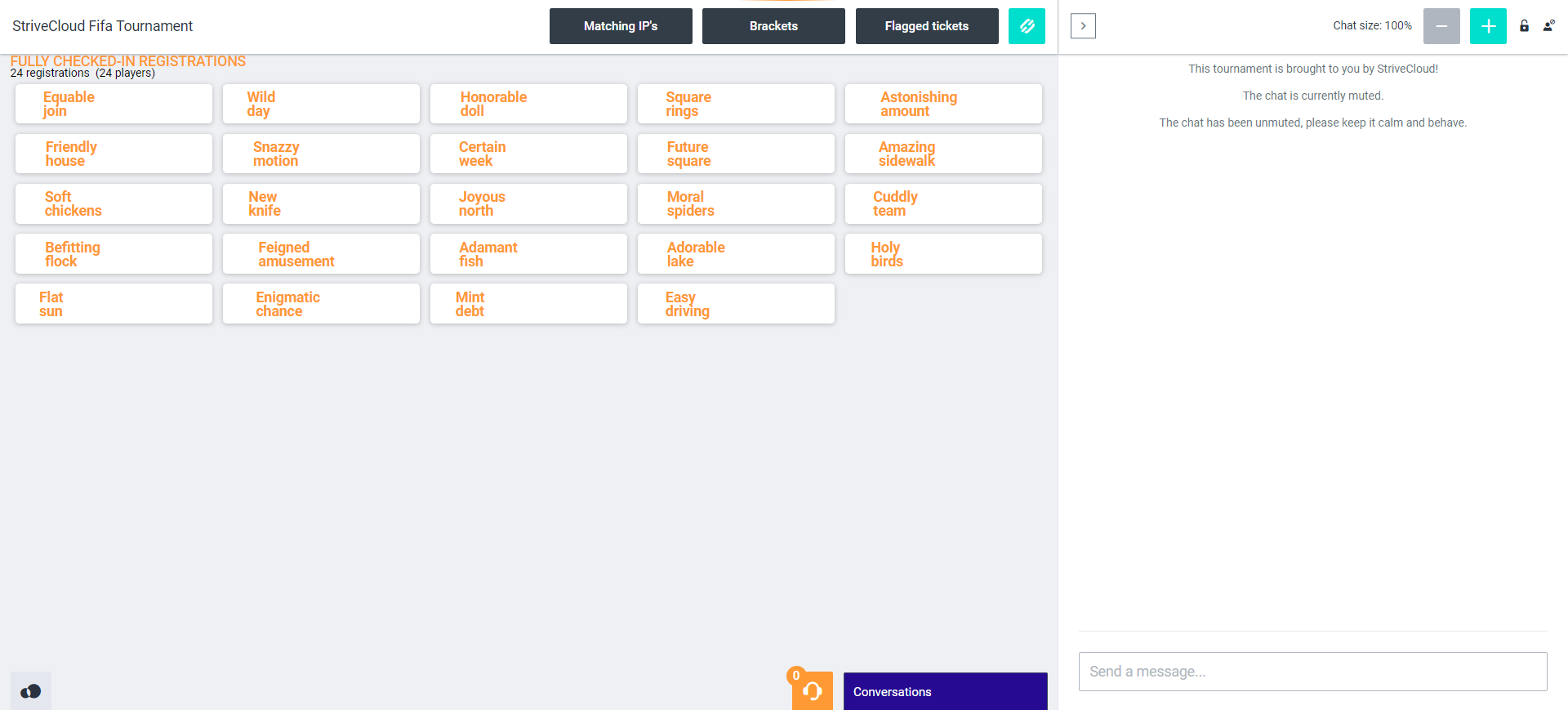
Ex. The tournament moderation panel during check-in, before the start of a tournament
This screen is referred to as the moderation panel. Depending on whether or not the tournament has already started this will offer different functionalities.
Start check-in
Before the tournament has started, this moderation panel will show all fully checked-in participants so far. As can be seen in ex. The tournament moderation panel during check-in, before the start of a tournament. Offering an overview of all the checked-in registrations thus far.
Start tournament
When the tournament has started, the moderation panel will have additional functionalities as can be seen in the example below. The overview of the registrations has been swapped with an overview of the tournament-related tickets (unclaimed - tickets claimed by you - claimed). More information on how tickets are made can be found here.
Ex. The tournament moderation panel during an ongoing tournament.
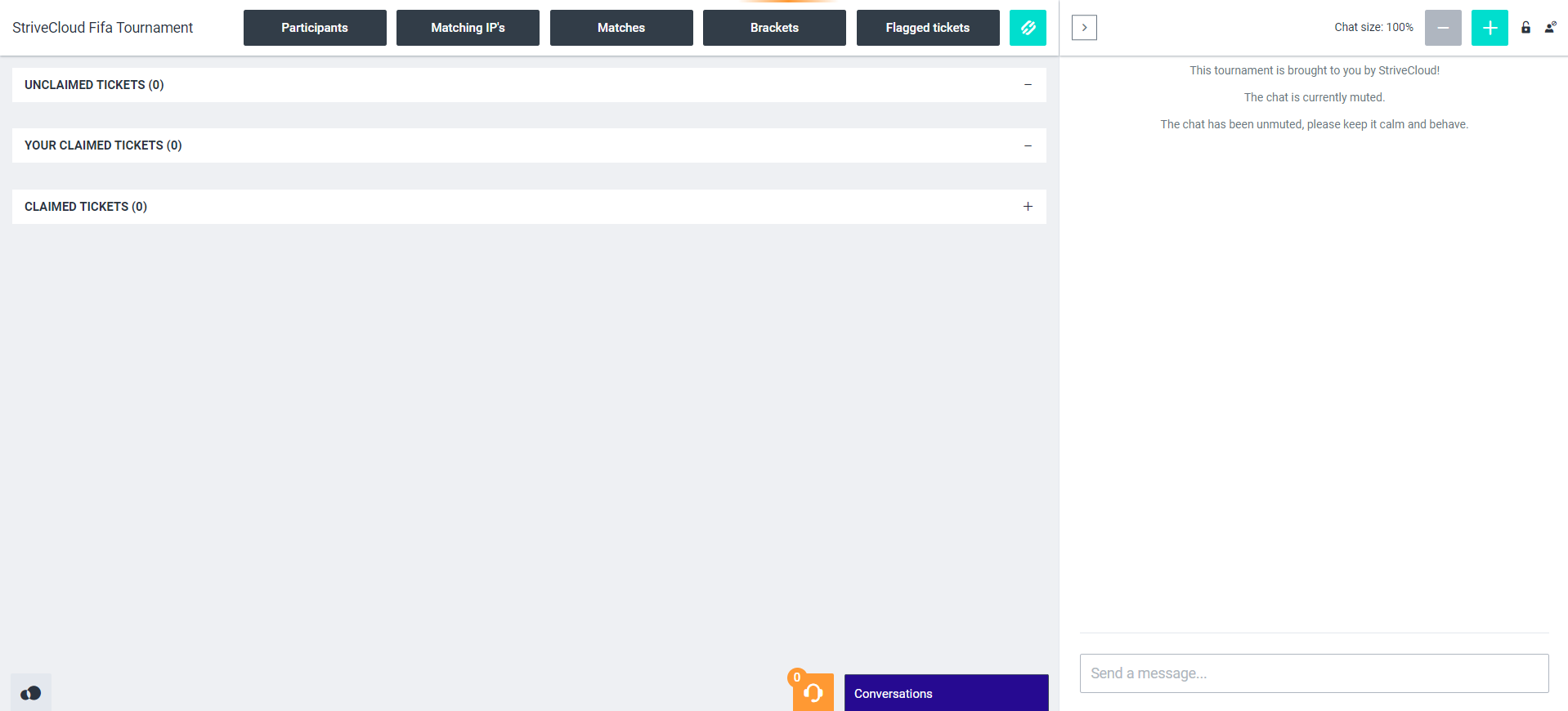
Tournament admin actions
A moderator is required to make certain actions in this panel should any error or inconvenience occur during the tournament. Below we will explain all functionalities and buttons.
Participants: Provides an overview of all participants per bracket.
Matching IP's: Provides an overview of all participants who are connected to the same IP address. This will assist you in being cautious for occasional coin farming.
Matches: The most important tool of a moderator. Allows you to intervene in each match.
Brackets: Displays the different brackets in which the participants are divided. Helps you in keeping track of the general tournament flow.
Flagged tickets: This shows you all the flag tickets for the tournament.
Go to tournament: This redirects you back to the initial tournament page.
Click the ‘chain’ button:

Moderation of a match
Click ‘matches’ in order to monitor and moderate every single match, giving you an overview of the matches that are yet to be played and giving you control over every match.
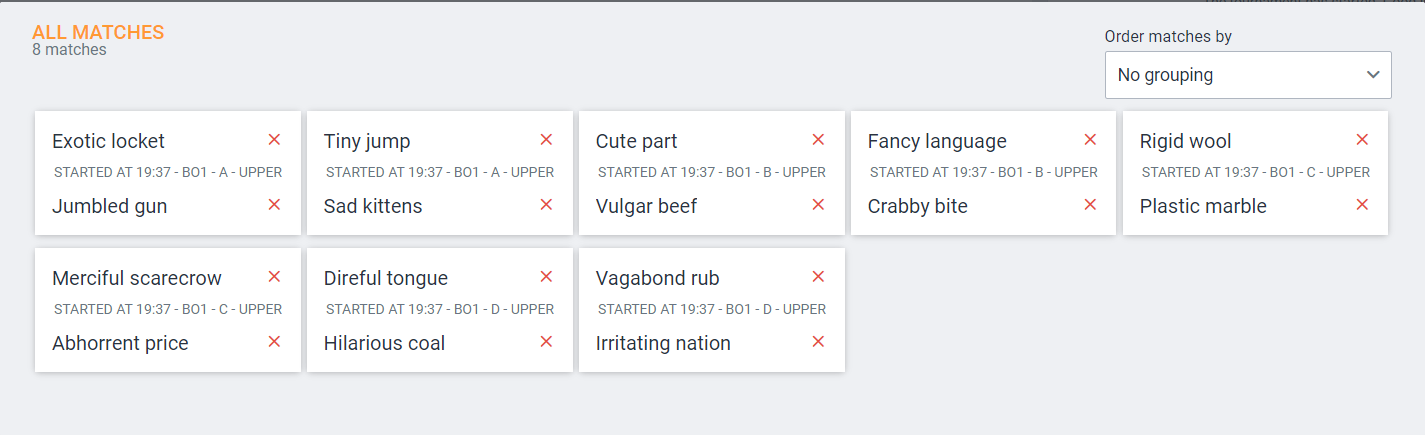
Pick a match
Left-click the match to view the match screen. This is similar to the match screen the participants can see, with additional functionalities added:
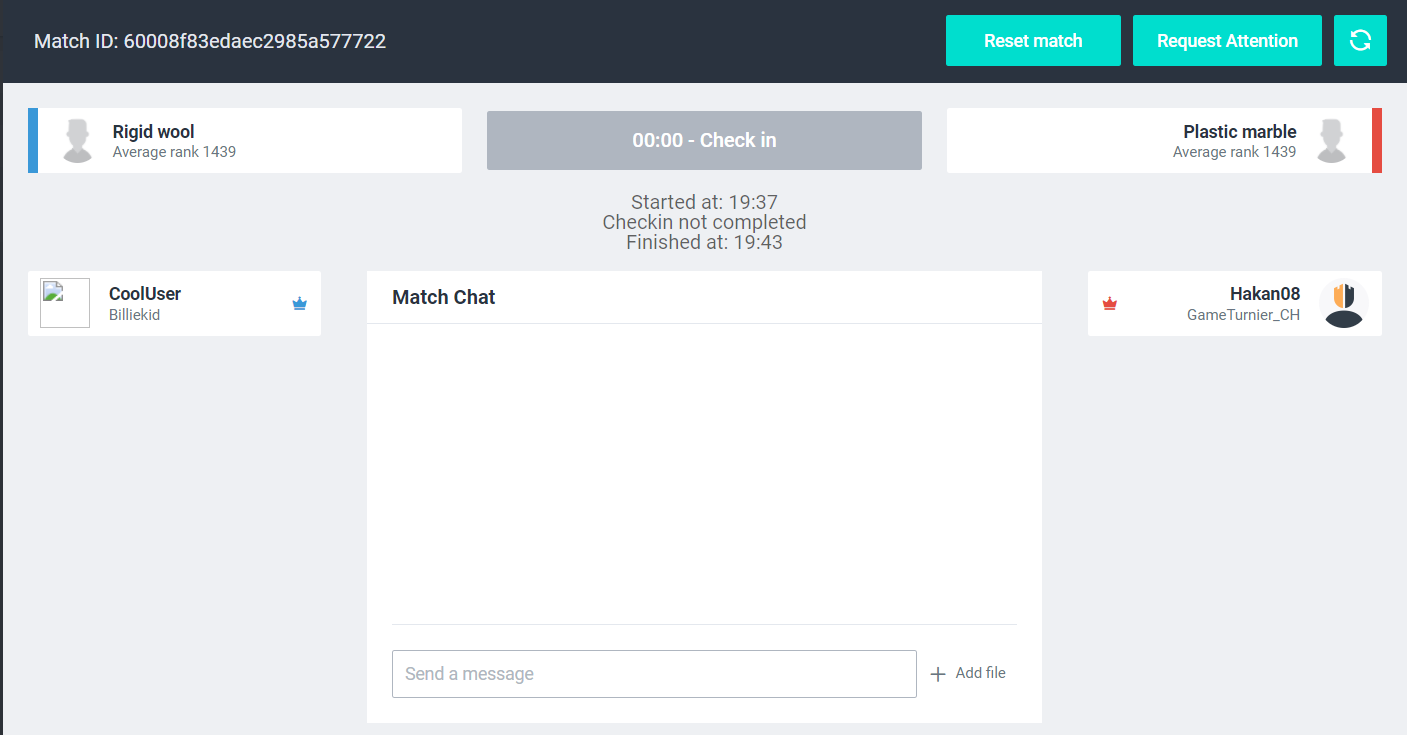
Reset match: When a match has been played, this resets the match to the state it was in before the match started.
Caution: The use of this feature should be kept to an absolute minimum as it’s complex nature may corrupt the further logic of the tournament!
Tip: Disable match check-in timers. Participants not checking in on time is often the main reason why moderators are required to reset a match!
Request attention: A moderator can request the attention of all participants in the match by showing a notification in the match chat window.

Refresh button: This button can update the match data by forcing a reload.
Right-click a participant to display a moderator quick menu for the participant.
Add win: This overrides the results submitted by the players and grants the win to the player of your choice. Forfeit: This overrides the results submitted by the players and grants a loss to the player of your choice. Disqualify: Disqualifies the player from the tournament. Report Captain: Reports the captain of the team. You are required to provide proof, degree of severity and as many details as you can to back up the claim. Impersonate Captain: Impersonates the captain of the team, giving you access to the point of view of this captain. | 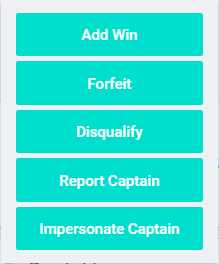 |
|---|
Moderation of the chat window
On the right side of the moderation panel, you can find the tournament chat window with added functionalities for the moderator to manage the tournament chat.
Hide chat window: Clicking the upper left arrow will hide the chat window. Adjust chat window size: Adjust the size of the window by clicking the ‘+' or '-’ button. Mute chat: You can mute the chat for every participant by clicking the ‘lock’ icon. Unmute the chat by clicking the same icon again. Display bans: You can view the given bans to participants in the tournament by clicking the icon below.  | 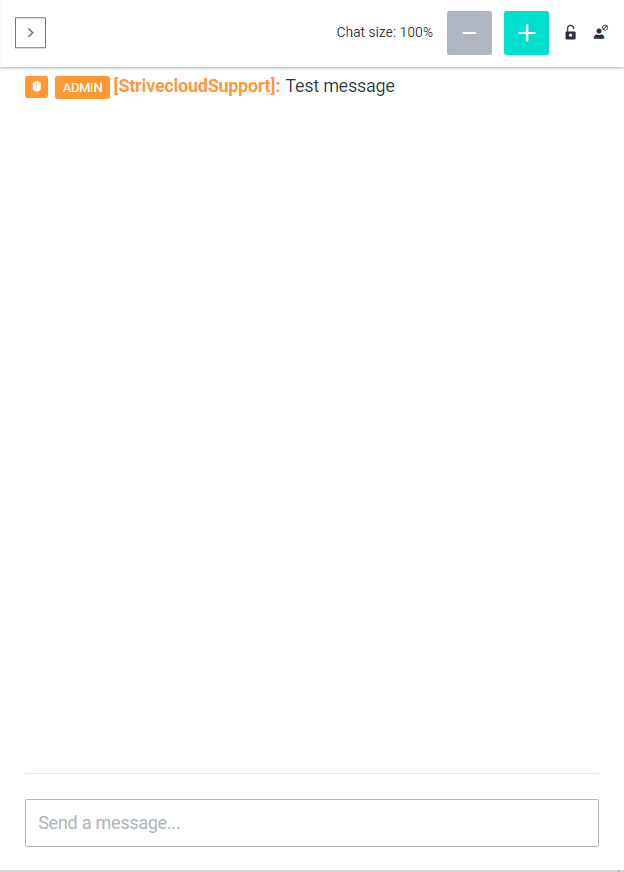 |
Ban participant in chat: You can ban a participant in the chat by clicking the hammer icon. You can decide whether you want to ban the participant for 5 minutes or for the entire tournament. Delete message: You can delete a message in the chat by clicking the 'X' icon. |  |
Click the 'display bans' icon, the following window should appear: Revoke: This will dismiss the given ban, allowing the participant to partake in the chat once again |  |
