11. Achievements (outdated)
Users of the platform can receive rewards in the form of a currency and a badge upon completing achievements. An achievement is determined by a stat, a certain amount of progress for the stat is then required to complete a milestone. This rewards the user with a badge, currency, shop item, etc… after getting a notification.
Stats
Provides an overview of all the different achievements that can be earned on the platform, listed by title. The platform provides the user with a set amount of default achievements.
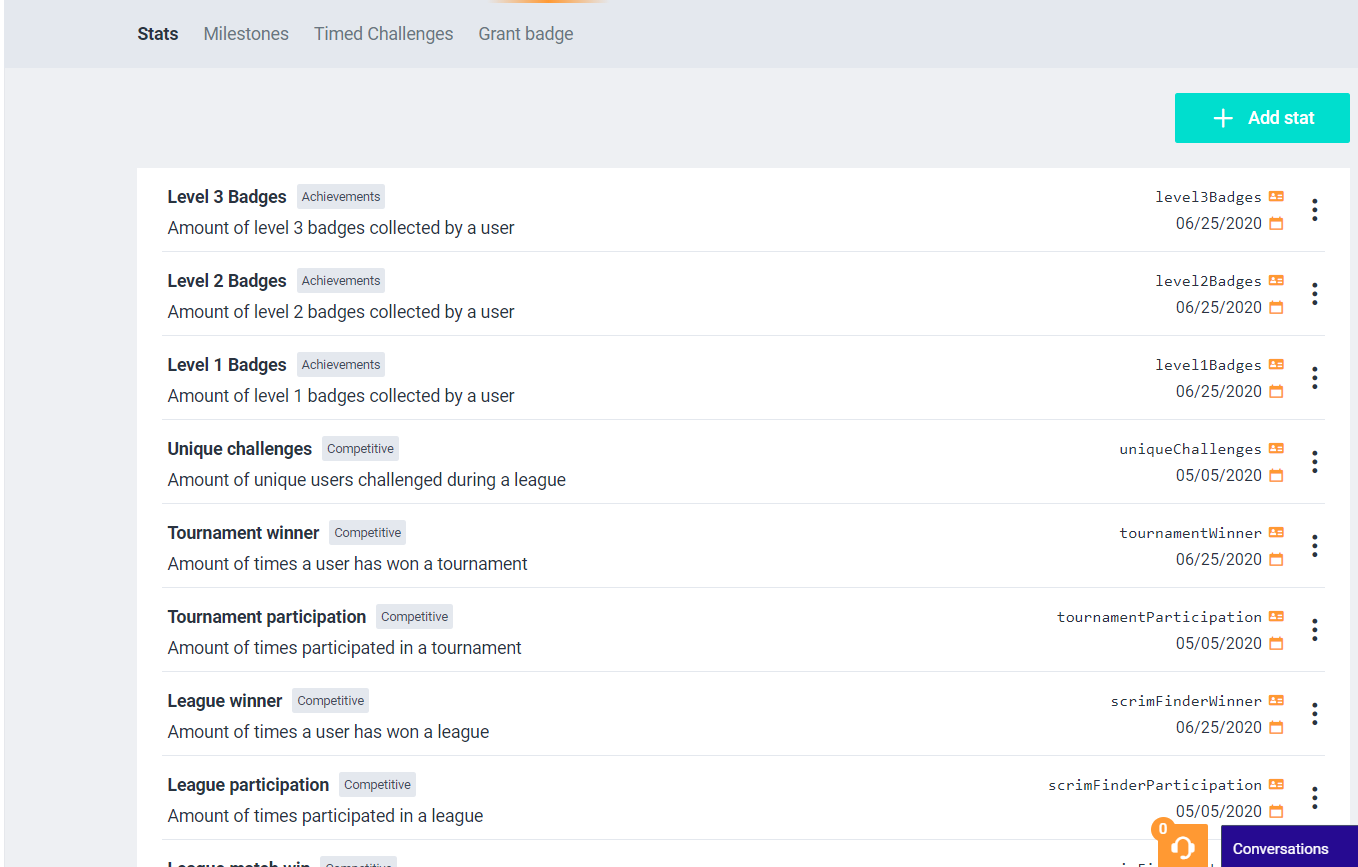
Custom made achievements can be added by clicking the ‘+ Add Stat’ button:
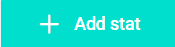
Note: Adding a new stat requires
Name: Give the new stat a name. Ex. Tournament winner Type: Organise the stats per type by labelling it with a stat type. Ex. Competitive Key: Generate a key to connect the stat to a milestone. Ex. TournamentWinner Description: Provide basic information about this stat. | 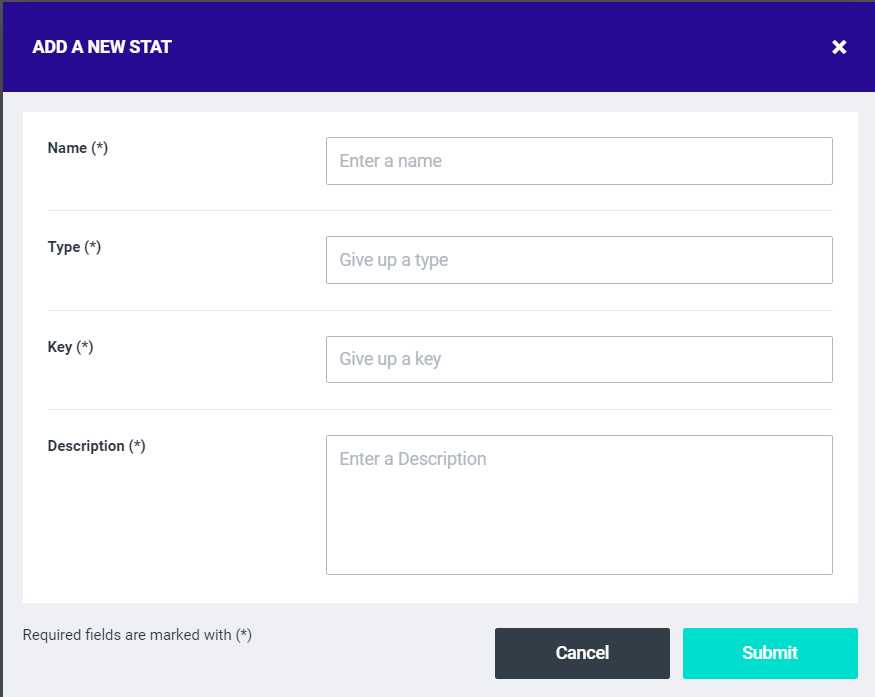 |
|---|
Milestones
The progress per stat that is required to earn the achievements, expressed in a numerical value. There can be different milestone levels within one achievement.
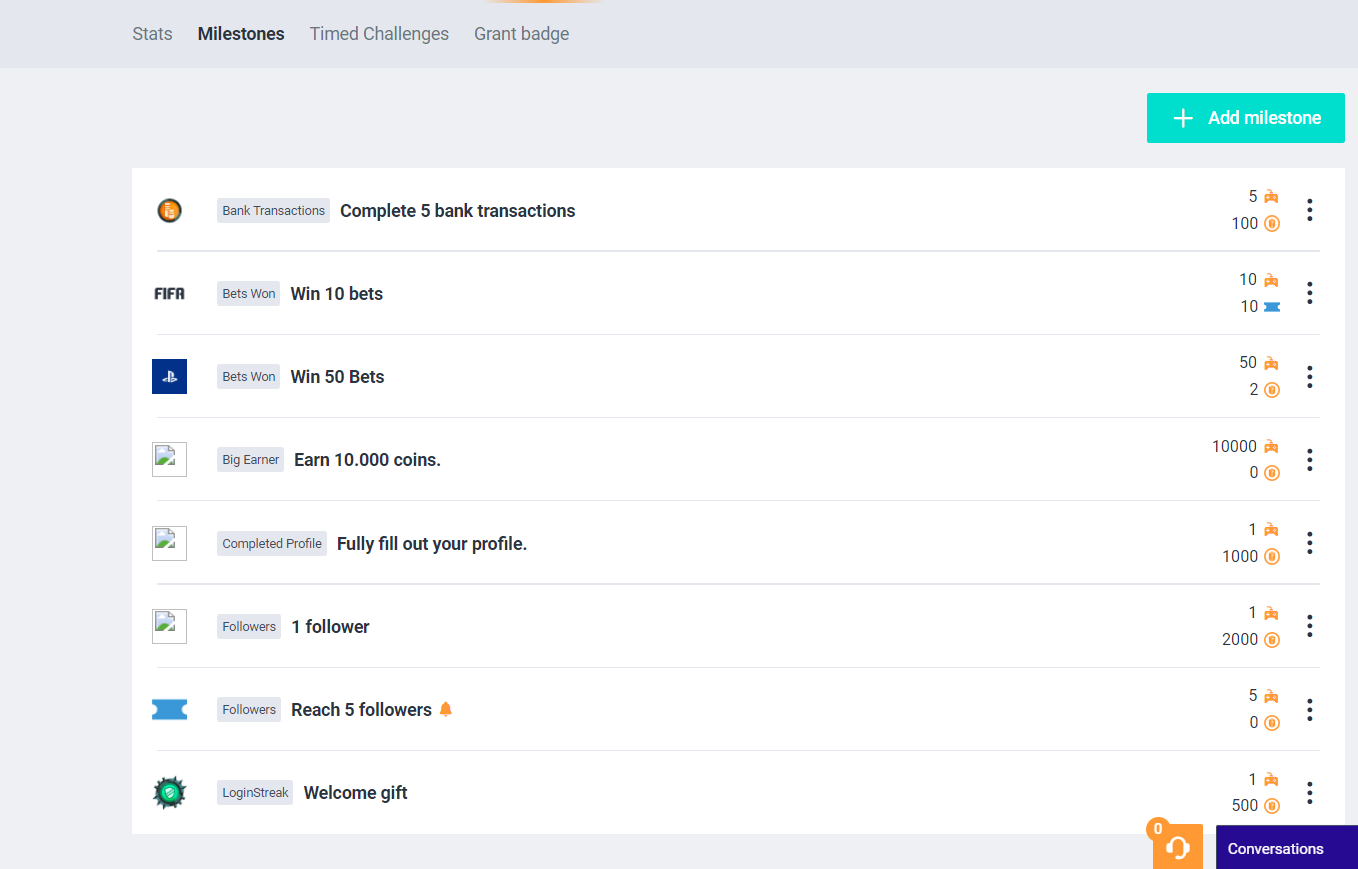
Custom made milestones can be added by clicking the ‘+ Add milestone’ button:
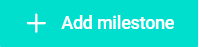
Description: Give the milestone a name. Ex. Win 10 tournaments Goal: Determine the numerical value for the milestone to be completed. Ex. 10 Stat: Choose the stat you want to link to the milestone Ex. Tournament winner Currency: Select which currency you want to hand out as a reward for completing this milestone Ex. Coins Reward: Determine the amount of the selected currency in a numerical value Ex. 100 Product: Select a product the shop you want hand out as a reward for completing this milestone Is this hidden: Enable to hide this milestone from the users. Icon: Upload an icon to display as a badge for completing the milestone. | 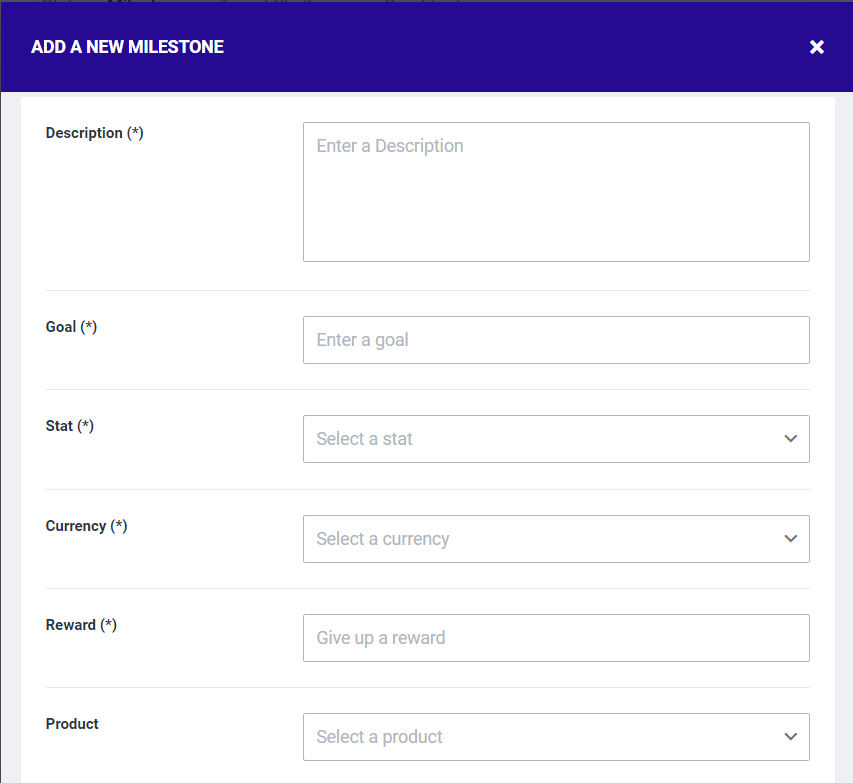 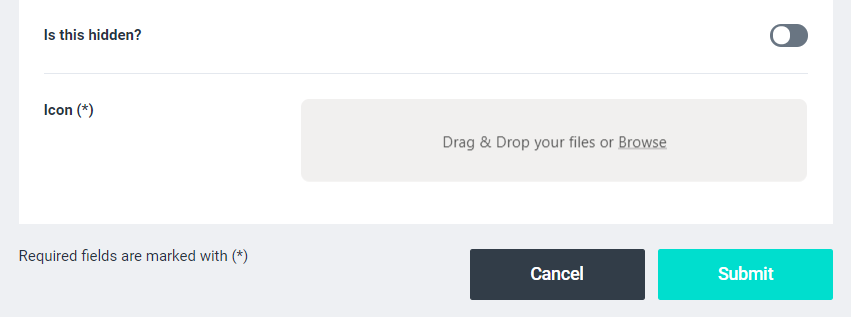 Ex. A milestone as displayed on a profile 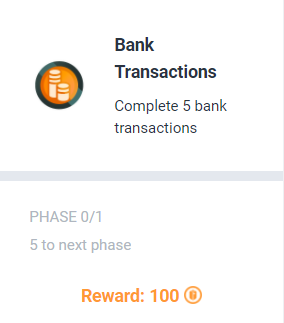 Ex. The badge of an achievement |
|---|
Whenever a milestone has been reached by a user, this user will receive a notification of this. An important part in gamification concepts is actively making the user aware of any progress that has been made. To set up these notifications for each milestone, click the ‘more options’ button next to the milestone:

Click the dots and then click on ‘Notification’.
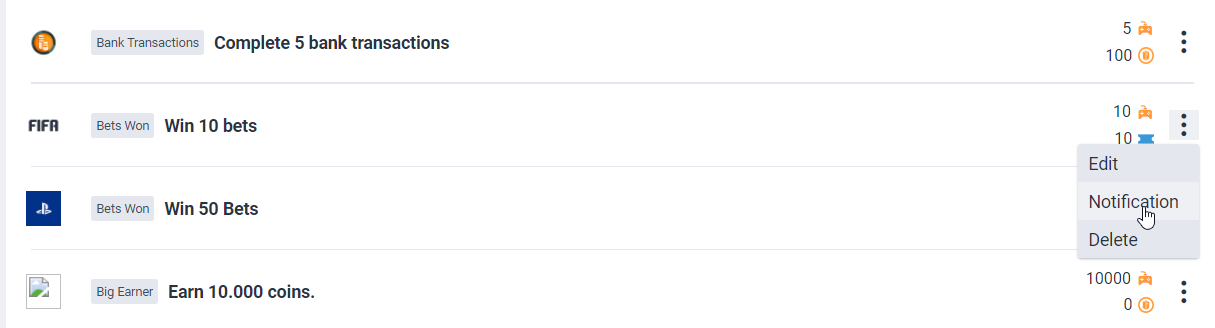
The following window will appear, allowing you to set up the milestone notification:

Click the '+ Create notification button.
Title: The title displayed on the notification Text: Congragulate and provide information you want to share to the user concerning the achievement Goal: Select the threshold within the progress at which you want to display the notification. Ex. You can inform users about progression on a milestone by selecting multiple notifications for multiple thresholds. For the achievements ‘Tournament Winner’, you could display a notification at 5 tournaments won and at 10 tournaments won. Icon: Select the icon of the achievement to display along the notification. | 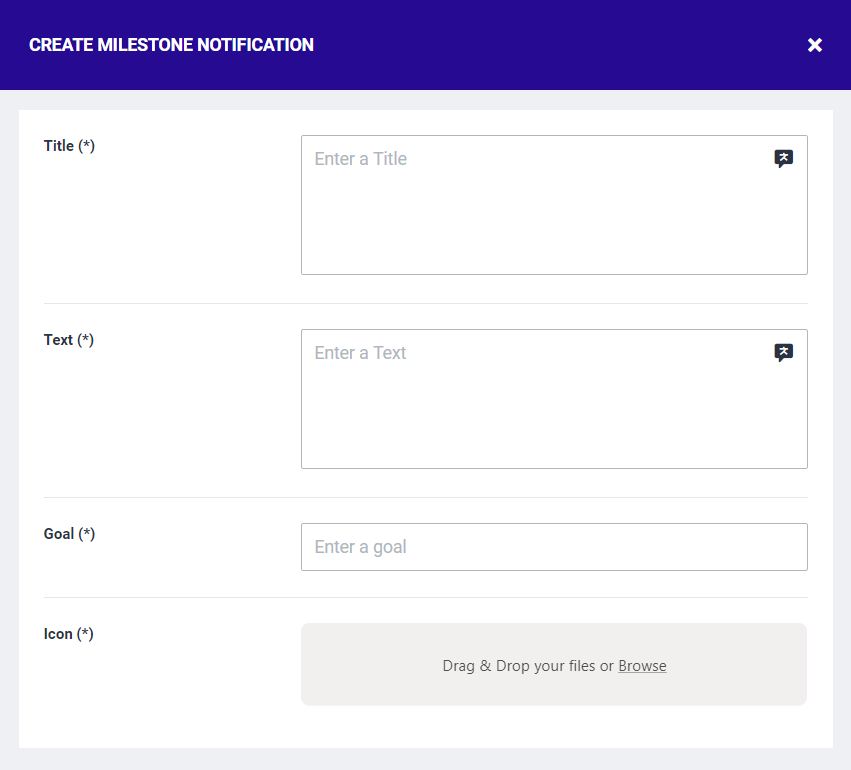 Ex. A notification of a badge that has been claimed by the user.  |
|---|
Timed challenges
You can set up timed challenges for the users to complete in order to receive a reward, these can be set up for a daily, weekly, or monthly basis.
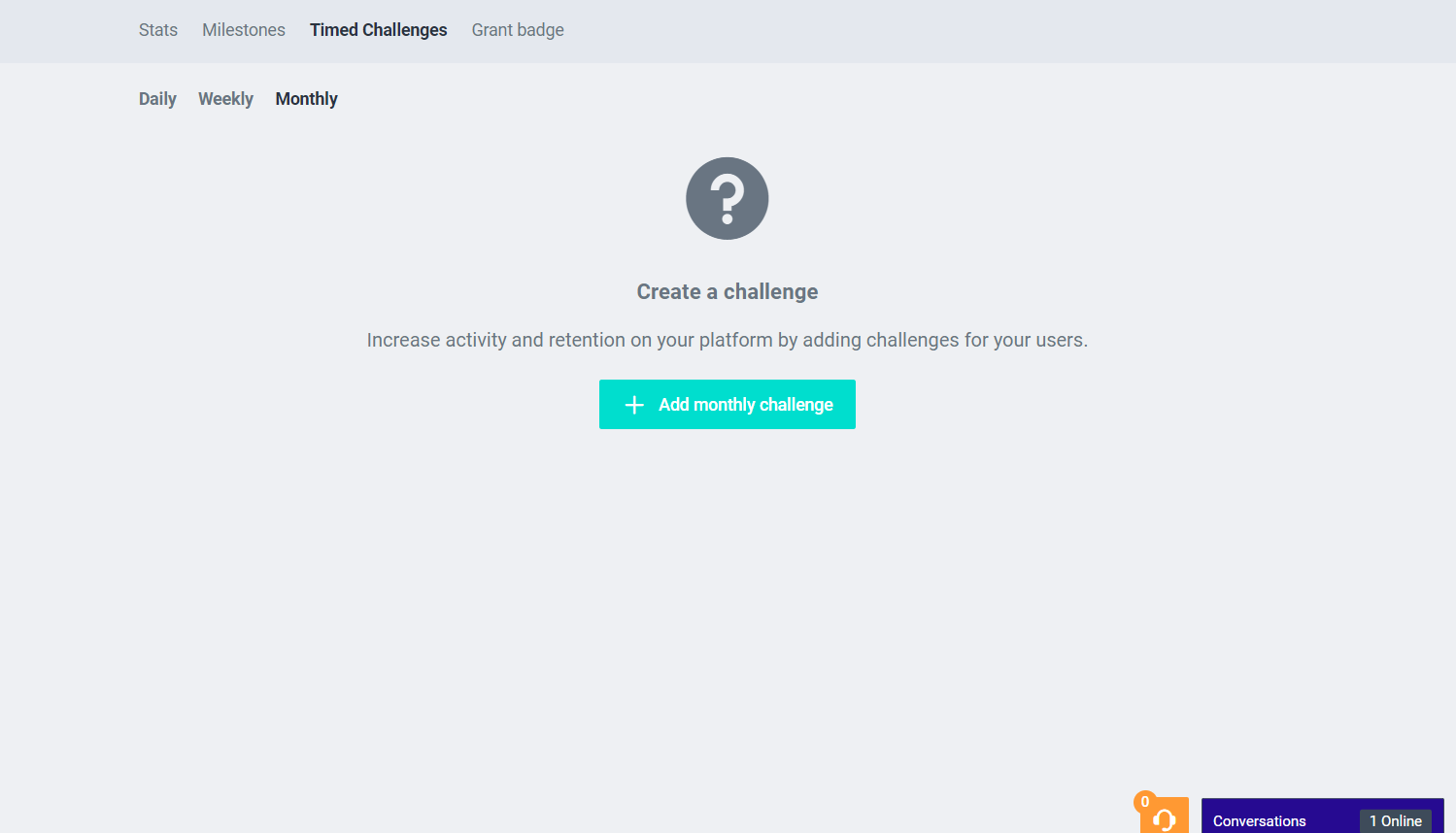
The set up for each daily, weekly, or monthly challenge are the same. To add a new timely challenge, click the ‘+ Add daily/weekly/monthly challenge’ button:

Description: Provide some general information about the challenge. Goal: Determines the amount of a stat in order to complete the challenge. Reward currency: Select the currency in which you want to reward the player. Reward: Determine the amount of currency you want reward the player. Duration: Determine whether the challenge occurs on a daily, a weekly or a monthly basis. Stat: Select the stat that needs to be completed for the challenge. Icon: Upload a square icon to display the challenge. | 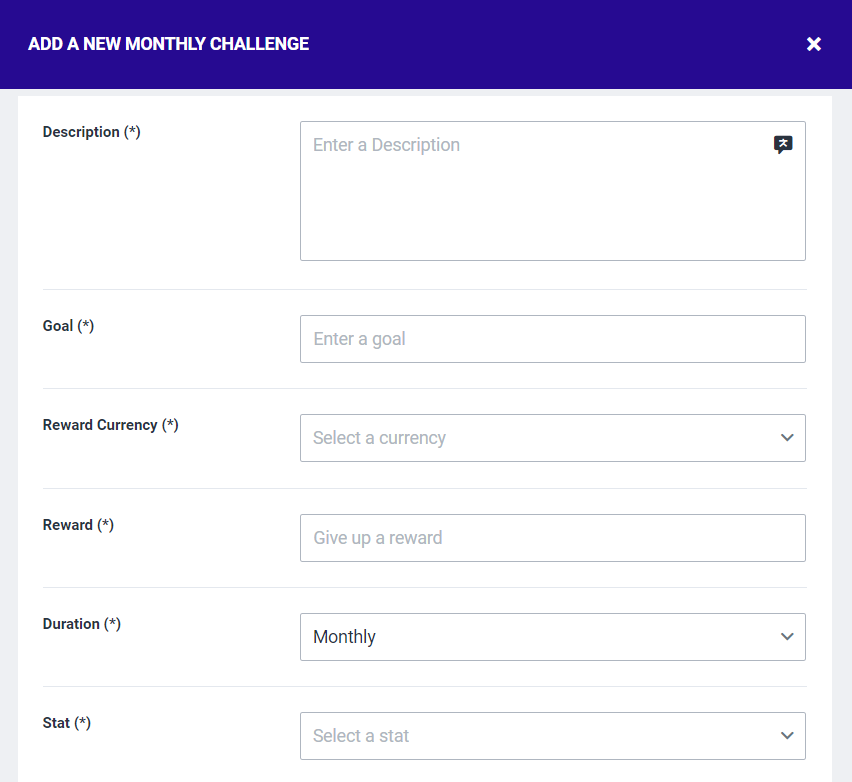 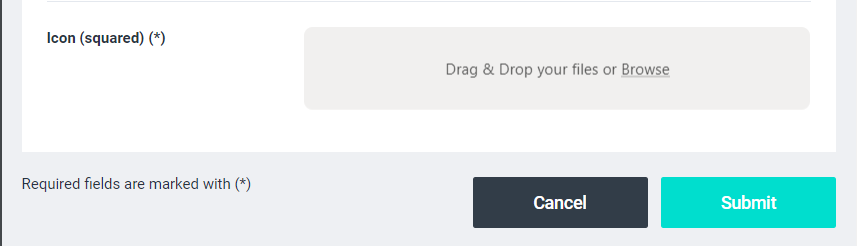 |
|---|
Whenever you have created a challenge, the challenge overview could look something like this:

Active and inactive challenges
When you have made a new timed challenge, you can choose to make it active or inactive by swapping them around from one side to the other.
Note: whenever you have made a timed challenge active, the challenge will start at midnight and will end 24 hours later.
Edit and delete
You can edit or delete any timed challenge by clicking the ‘dots’ icon:

Configure daily challenges
You can determine the amount of daily challenges by clicking the ‘cog’ icon:

The following screen will appear:
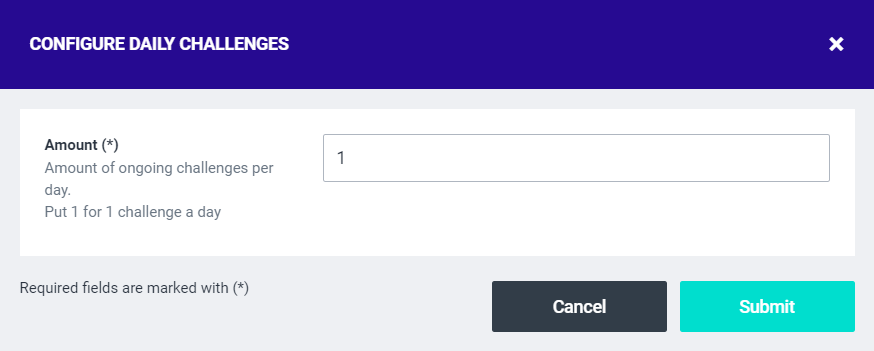
You can determine the amount of ongoing timed challenges per day/week/month by submitting a numerical value in here.
Grant badges
Users can be granted a badge without having to complete the milestone for an achievement. Simply search the user in the search bar and assign it to a milestone in the dropdown menu.
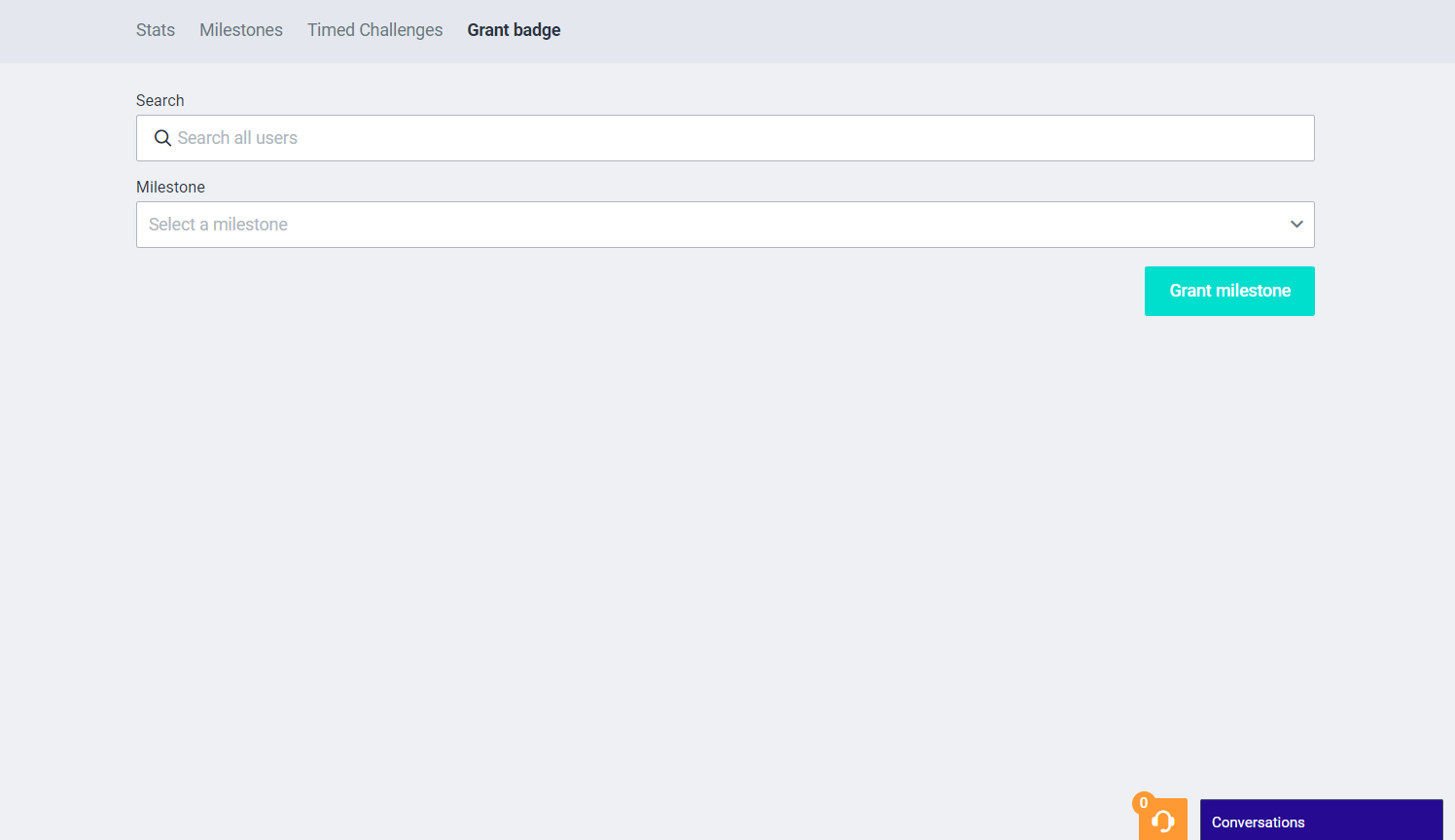
Note: granting a badge to a player cannot be undone!
Achievements displayed
Achievements of any kind, either gained or granted, will be displayed on the user’s profile. You can find these in the ‘Achievements’ panel and could look something like this:

