1.1 Navigation
Via ‘Control Panel’ -> ‘Navigation’
This part of the control panel will help you set up the menu bar at the top of the page, allowing you to easily navigate through the entire platform and all of its features.
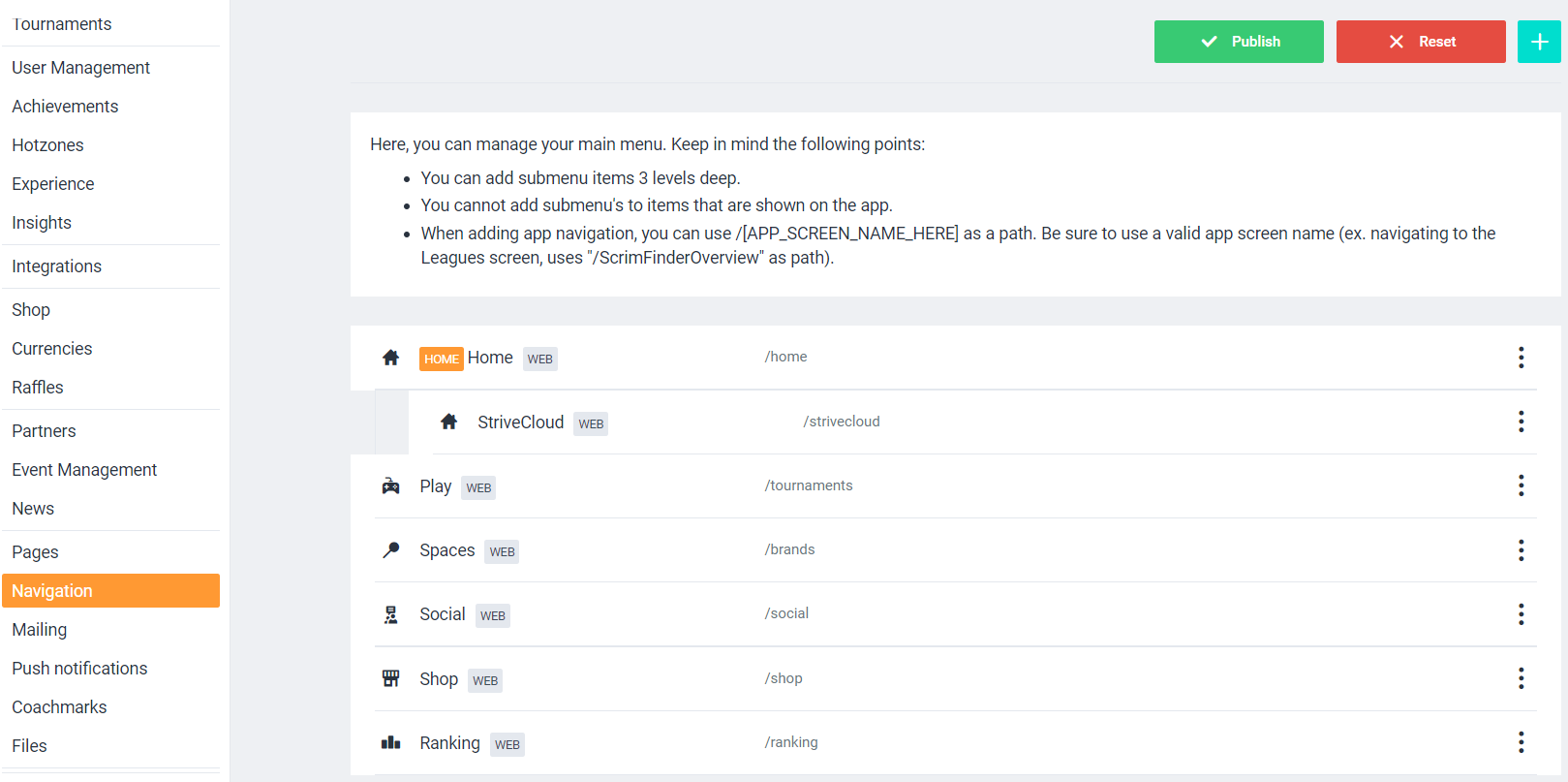
By clicking the three dots next to a section, each section can be: viewed, moved up, moved down, made as the homepage, assigned with a coachmark or deleted.
Publish
When you are satisfied with the setup of your different sections, after changing the order for example, you can publish this setup. Your preferred setup is now directly applied to the menu bar, as it can be seen by all users.
Reset
The reset function is used to undo your applied changes to, for example, the order of the sections on the menu bar. You are now able to make changes once again or to leave it as it is.
Add new navigation item
You can create or add a new section to the list in this panel by:
Built-in page
Add a standard section, as listed above:
|
Custom page
Add a composer page you already made:
|
Custom link
If you want a link to neither a built-in page nor a custom page, you can add other external links by using this feature
|
